13 February 2009 |
1 comments
How to Backup Your Contact to Google Sync
Hi all! How do feel when you lost your phone? Somebody stole your phone. Damn sad right..?
I'm from Malaysia and MAXIS already have the COMPLETE BACKUP function, but we must pay for the subscription. Yes, you can use it but if you want to F.O.C (free of charge), you can choose our Great Teacher! Mr Google!
from Google Mobile Blog
How to backup all your contact to your google contact with Sony Ericsson?
Just follow these steps:
Tadaa..
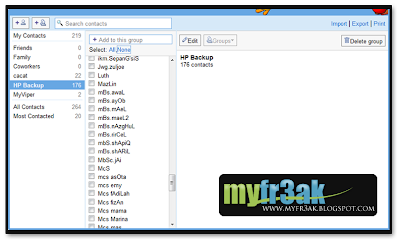 To know more about it, click here. That's all for today! Thank you
To know more about it, click here. That's all for today! Thank you
I'm from Malaysia and MAXIS already have the COMPLETE BACKUP function, but we must pay for the subscription. Yes, you can use it but if you want to F.O.C (free of charge), you can choose our Great Teacher! Mr Google!
from Google Mobile Blog
I just try this function with my Sony Ericsson C905, so cool!
One of the hardest parts about switching phones is getting your address book and calendar to your new device. We're making that process a little easier by releasing a beta version of Google Sync for the iPhone and Windows Mobile phones as well as a contacts-only version for phones that support SyncML.
For iPhone and Windows Mobile devices, Google Sync allows you to get your Gmail Contacts and Google Calendar events to your phone. Once you set up Sync on your phone, it will automatically begin synchronizing your address book and calendar in the background, over-the-air, so you can attend to other tasks. Sync uses push technology so any changes or additions to your calendar or contacts are reflected on your device in minutes. The connection is always on so you don't have to manually sync your phone after Sync has been set up. This means that when your colleague changes the time of the TPS report cover sheets meeting, you'll know about it right away.
Since Sync is a two-way service, you can make changes on your phone or in your Google Account. Your calendar and contacts are always up-to-date, no matter where you are or what you're doing. Also, since your data is automatically backed up to your Google Account, it's securely stored even if you lose your phone.
For devices that support the open SyncML protocol, Google Sync will allow for two-way contacts synchronization. If you're a BlackBerry user, a version of Google Sync is already available.
How to backup all your contact to your google contact with Sony Ericsson?
Just follow these steps:
- Click the 'Menu' key and open the 'Organizer'.
- Select 'Synchronization'.
- Select 'New Account' and enter 'Google Sync' or any name of your choice.
- Enter the following values:
* Server address: https://m.google.com/syncml
* Username: your Google Account username, e.g. you@gmail.com
* Password: your Google password
* Connection: select the Internet access point for your carrier
* Applications: mark 'Contacts' only and click 'OK'
* App. settings: open 'Contacts' and for 'Database name' enter 'contacts' (lower case), leave other fields blank
* Sync. interval: choose how frequently you would like to synchronize with Google
* Leave other settings unchanged - Click 'Save' to exit this screen and save your Sync profile.
- Highlight your new Sync profile and press 'Start'.
Tadaa..
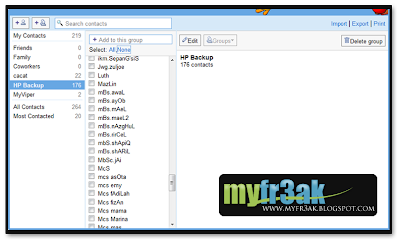 To know more about it, click here. That's all for today! Thank you
To know more about it, click here. That's all for today! Thank you

Terdapat 1 komen. Sudilah tinggalkan komen anda.
Anonymous
Hello! It looks as though we both have a passion for the
same thing. Your blog, "Blogger: myfr3ak" and mine are very similar.
Have you ever thought about writing a guest write-up for a related website?
It will definitely help gain publicity to your website (my site recieves
a lot of traffic). If you are interested, e-mail me at:
jrg.dubois@hotmail.de. Thanks
Here is my site ... mywapblog.com
My web site > data
Post a Comment
Sila gunakan bahasa yang sesuai dan iklan tidak dibenarkan disini
Please use appropriate language and NEVER advertise here.